Registration
IMPORTANT: Before you start you need to download Telegram App in your selected device and verify your account.
1. Start chat with Telegram Bot 🤖
Select “Start Bot” button or scan the QR code
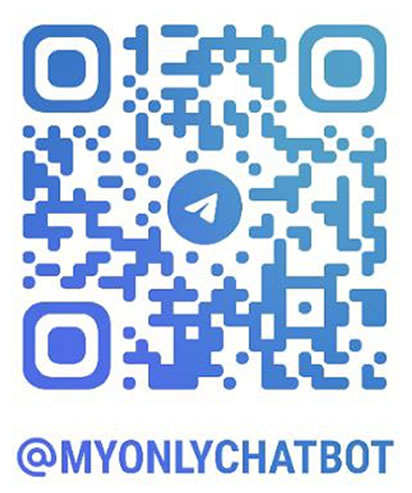
This will open a chat in Telegram
Follow the Bot instructions and the steps of this video:
If you need more help you can see each step explained below
2. Create a private Telegram channel🗣️
Once you started the chat with the Bot do this:
Press “Start” ➡️ Select the “Menu” button ➡️ Select “List of your registered channels /mychannels” ➡️ Select “+ Register New Channel”
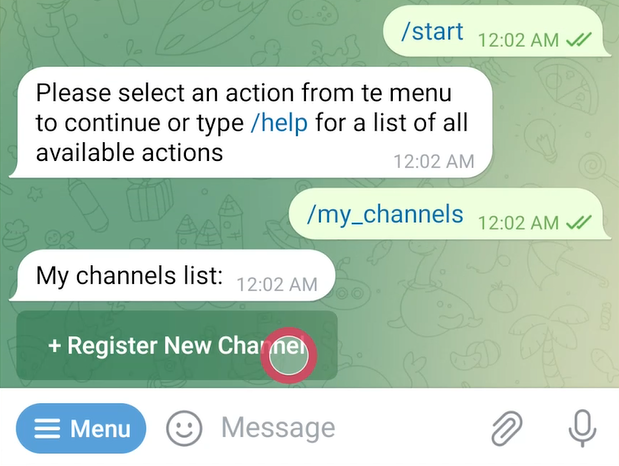
The Bot will tell you that it needs to be added as an Admin
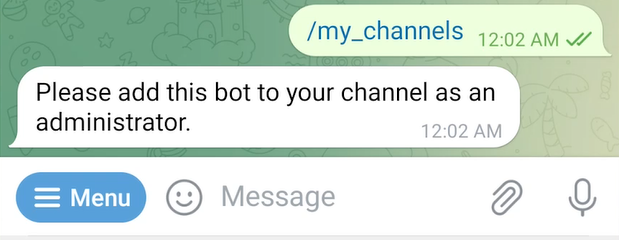
Now, let’s create your private channel
– Go to the main Telegram menu and select the pencil icon ✏️ in the right-down side
– Create “New Channel”
– Add name, picture and description for your channel
– Select type Private Channel configuration
– Add the bot by searching for “MyOnlyChatBot”
– Save it, you have created your first channel! ✔️
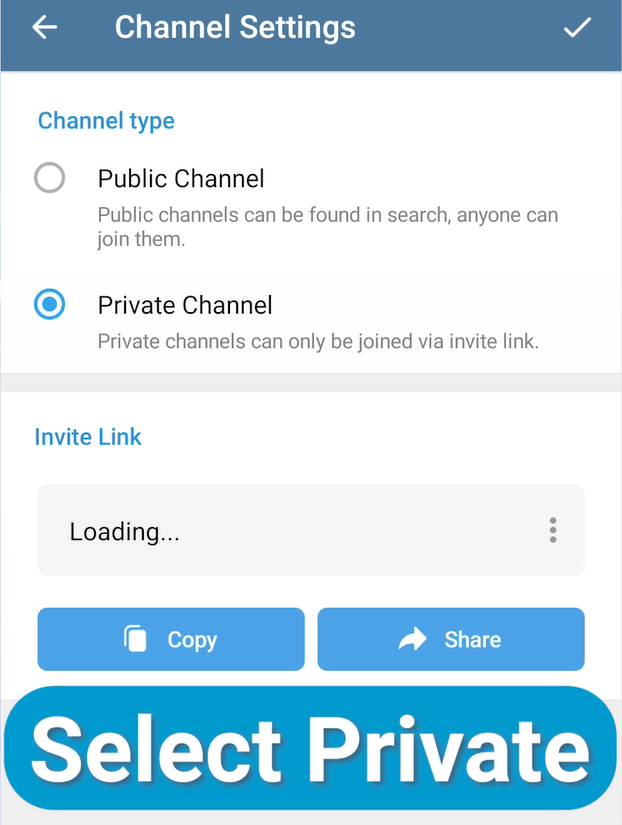
Finally, add the Bot as admin (this is important!)
– Go to your channel Settings (top of the window)
– Select the category “Administrators”
– Select “Add Admin” and add “MyOnlyChatBot”
– Provide all the Admin rights and save it ✔️
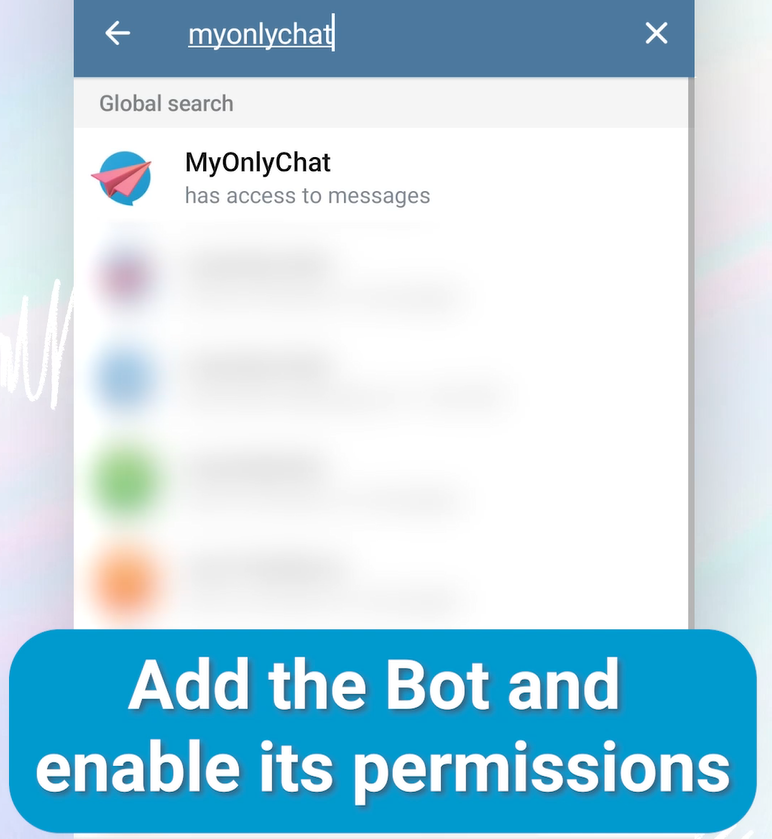
3. Register your account📝
Back to the Bot chat, it will tell you it is time to register your account
Select “Register Account” button
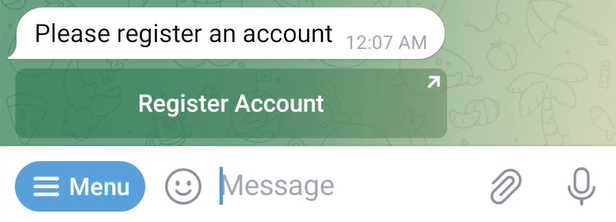
A window with a link will appear, select “Open”
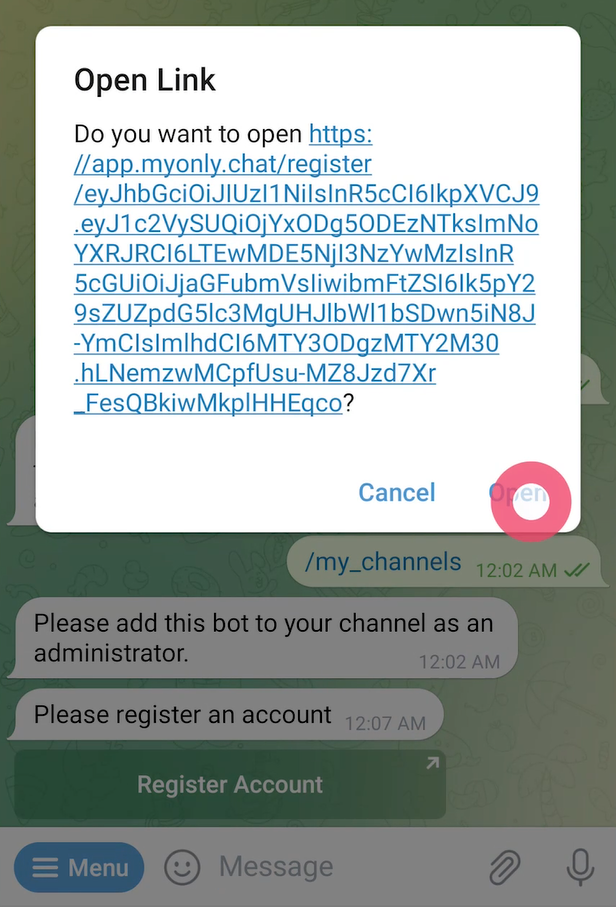
You will be redirected to a Create Your Account window
– Add your email
– Add your new password
– Select “Create Account”
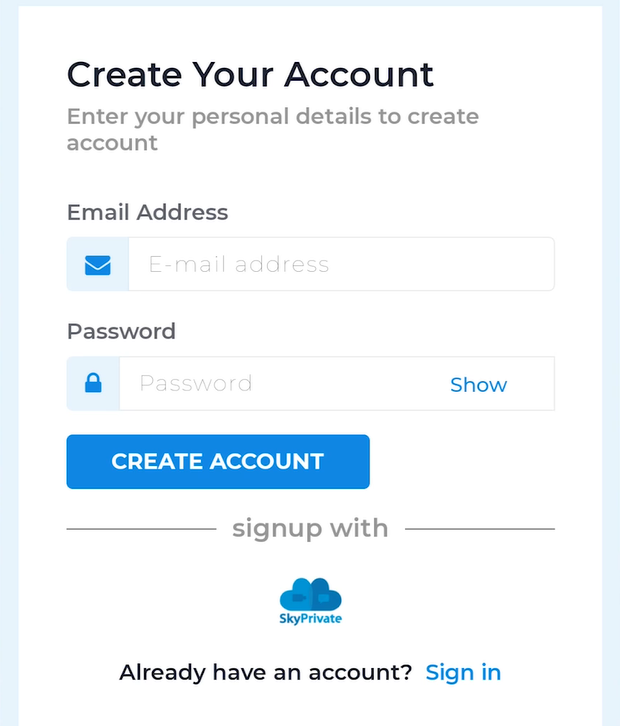
4. Verify your identity ✅
In order to withdraw your money you need to verify as in any other site. Do not worry, it is simple and fast!
If you are new, follow the next steps:
– Select to verify as “New Member”
– Add the verification code that you received via email (4 digits)
– Add your personal details
– Add your identity details and documents
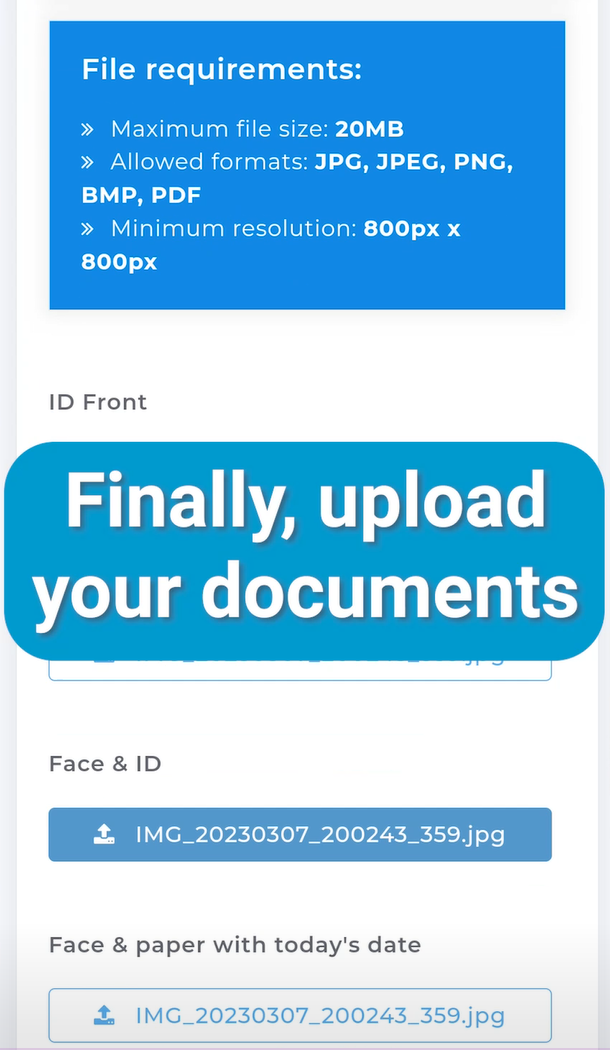
Your account will be verified by our Team in less than 24hrs ✔️

